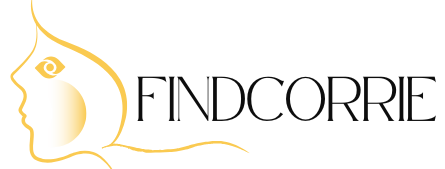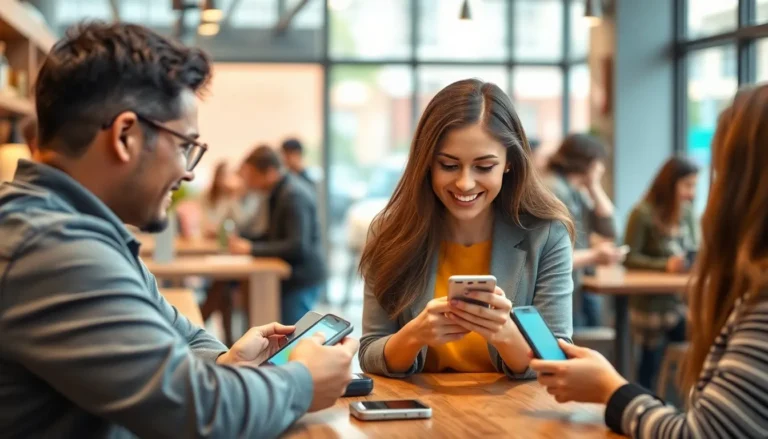In a world where communication reigns supreme, nothing beats the joy of rallying your friends for a spontaneous pizza party or planning the ultimate road trip. But how do you get everyone on the same page without resorting to carrier pigeons? Enter the group message on iPhone—your digital megaphone for all things social.
Whether you’re coordinating a weekend getaway or just sharing memes with your crew, mastering group messaging can elevate your chat game to legendary status. It’s as easy as pie (and just as satisfying). With a few taps, you’ll be the hero of your friend group, effortlessly keeping everyone in the loop. So, grab your iPhone and let’s dive into the art of group messaging—because who wouldn’t want to be the one who gets everyone together for some fun?
Table of Contents
ToggleUnderstanding Group Messaging on iPhone
Group messaging on iPhone simplifies communication among multiple contacts. This feature allows users to send messages to several people simultaneously, enhancing connection and coordination.
What Is Group Messaging?
Group messaging involves sending and receiving text messages among several participants at once. It utilizes the Messages app, letting users create a chat that includes multiple contacts. This real-time communication enables quick sharing of information, photos, and videos. Users can add or remove participants to adjust the conversation as needed.
Benefits of Group Messaging
Group messaging offers numerous advantages. First, it streamlines communication for events, allowing quick decisions and updates among friends. Second, having all messages in one thread keeps conversations organized, reducing confusion. Third, recipients can reply easily, fostering engagement. Saving time becomes a reality when coordinating plans. Ultimately, users maintain strong connections and enhance their social experiences through effective group messaging.
How to Create a Group Message on iPhone
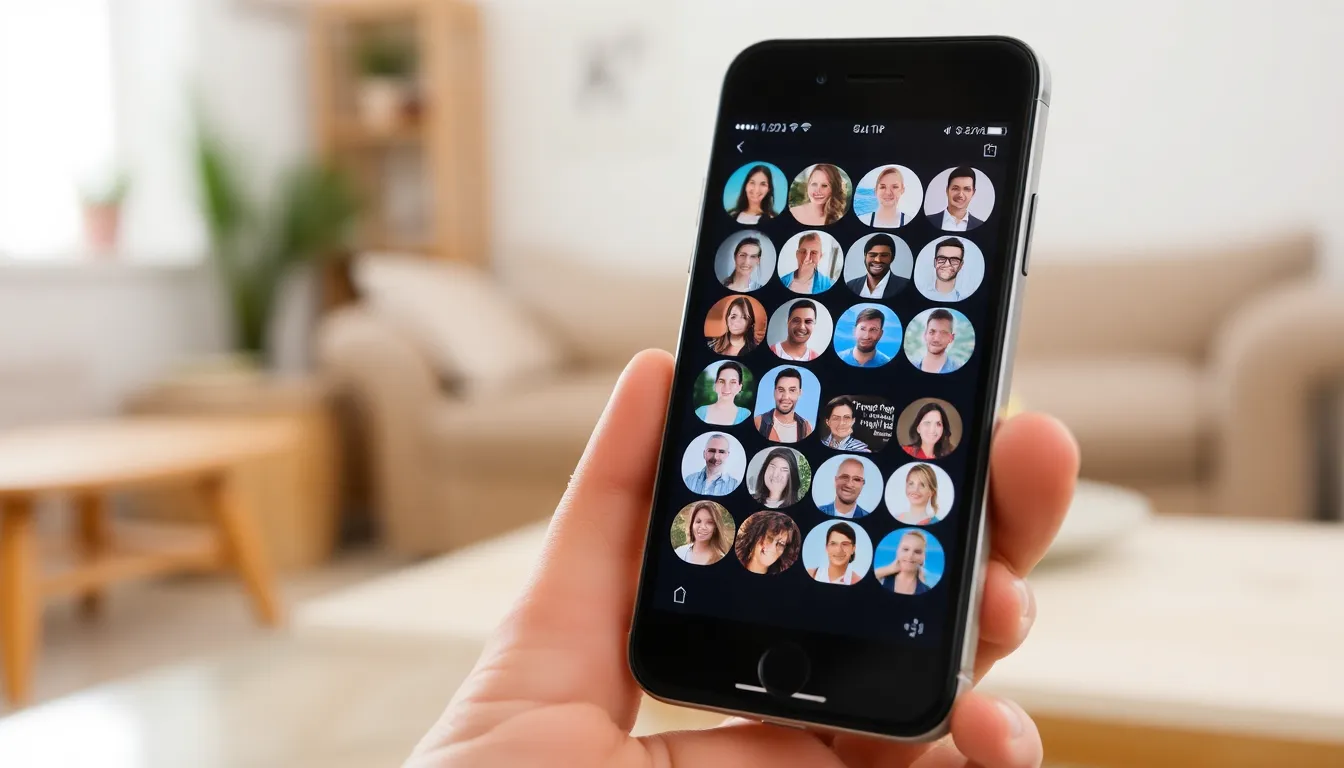
Creating a group message on an iPhone is simple and enhances communication among friends. This process allows users to connect easily.
Using the Messages App
Open the Messages app to start. Tap the pencil icon located in the upper right corner to compose a new message. Enter the first contact’s name in the “To:” field. After that, select additional contacts by tapping the “+” symbol. The group will appear in the conversation once all desired contacts are added. Type your message in the text box and then hit send. The message reaches everyone in the group simultaneously.
Adding Contacts to Your Group
Adding contacts is straightforward. In the “To:” field, type or select each contact one by one. Search for a contact by entering their name or number. Tap the name to add them to the group. Repeat this process to include all relevant people. Users can modify the group chat later by tapping the group name at the top of the screen. This opens options for adding or removing contacts as needed.
Tips for Managing Group Messages
Managing group messages effectively enhances communication and ensures everyone stays on track. Utilize the following tips to streamline your group messaging experience on the iPhone.
Muting Notifications
Muting notifications can prevent distractions from a busy group chat. Open the group message, tap on the group name at the top, and select “Hide Alerts.” Once activated, notifications for new messages will be silenced, allowing for more focused conversations. To check for messages, users can still open the chat whenever convenient. This feature helps manage busy schedules without missing important updates.
Leaving a Group Conversation
Leaving a group conversation becomes necessary when the chat’s topic no longer interests a user. In the group message, tap the group name at the top and scroll down to find “Leave this Conversation.” Confirming the action will remove the user from the chat entirely. Once left, users won’t receive any future messages from that group. If rejoining is desired, users can ask someone in the group to add them back.
Common Issues with Group Messaging
Group messaging can sometimes encounter issues that disrupt communication. Common problems arise with message delivery, notifications, and group size limitations.
Troubleshooting Group Message Problems
Troubleshooting group message issues begins with checking internet connectivity. Users often face delivery failures if Wi-Fi or cellular data is weak. Checking the contact list for correct entries prevents sending messages to unintended recipients. Turning off and on iMessage in settings can resolve glitches that affect message delivery. Restarting the iPhone can also refresh the system, correcting minor bugs that hinder group messaging.
Solutions for Group Message Limitations
Solutions for group message limitations focus on managing the size and functionality of conversations. Group chats on iPhones can support up to 32 participants. Users should create separate group threads for larger events to ensure efficient communication. To maintain engagement, using clear topics in group names helps participants stay focused. Enabling “Send as SMS” in case of iMessage failures ensures messages reach everyone, even if some participants aren’t using an iPhone.
Mastering group messaging on the iPhone opens up new avenues for effective communication. By utilizing this feature, users can effortlessly coordinate plans and keep everyone in the loop. The ability to share information and multimedia in real time enhances social interactions and fosters stronger connections among friends.
With the step-by-step guide provided, anyone can create and manage group messages with ease. Whether it’s planning a casual get-together or organizing a larger event, group messaging simplifies the process and ensures that no one feels left out. By implementing the tips for managing notifications and addressing common issues, users can enjoy a seamless messaging experience. Embracing group messaging not only saves time but also enriches social experiences, making it an essential tool for anyone looking to stay connected.