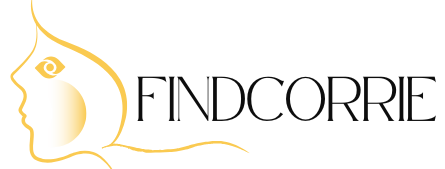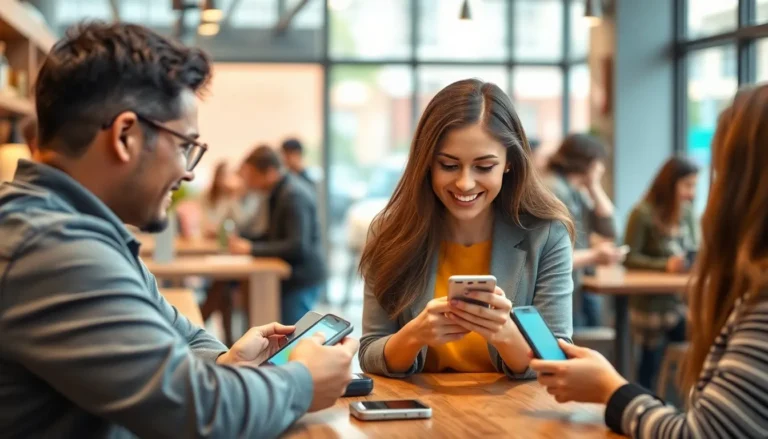In a world where smartphones reign supreme, the last thing anyone wants is a stubborn printer that refuses to play nice with their iPhone. Picture this: you’ve crafted the perfect document, but your printer’s about as cooperative as a cat in a bathtub. Fear not! Adding a network printer to your iPhone isn’t just possible; it’s easier than finding a Wi-Fi signal in a coffee shop.
Table of Contents
ToggleUnderstanding Network Printers
Network printers connect to computers via Wi-Fi or Ethernet, allowing multiple devices to print without direct connections. This setup enables users to print from anywhere within the network range. When adding a network printer to an iPhone, several key concepts become essential.
Printers on a network usually require an IP address, which identifies them on the network. Identifying the IP address can often be done through the printer’s settings menu or by printing a network configuration page.
Compatibility plays a crucial role in successful connections. Most modern network printers support AirPrint, Apple’s wireless printing technology. AirPrint simplifies the printing process, requiring no additional drivers or software downloads.
Wireless setup typically involves connecting the printer to the Wi-Fi network. Many printers offer guided setup through their control panels, which assists in connecting to the home or office network.
Once the printer connects to the network, the iPhone recognizes it automatically if both devices share the same network. Users may need to access the Wi-Fi settings on their iPhones to ensure they are connected to the proper network.
Troubleshooting potential issues can involve checking the printer’s connection status and ensuring it remains on the same network as the iPhone. Restarting the printer or the Wi-Fi router may also resolve connectivity problems.
Understanding these components makes printers more accessible for use. Configuring settings, checking for compatibility, and ensuring proper connections contribute to a seamless printing experience.
Preparing Your iPhone
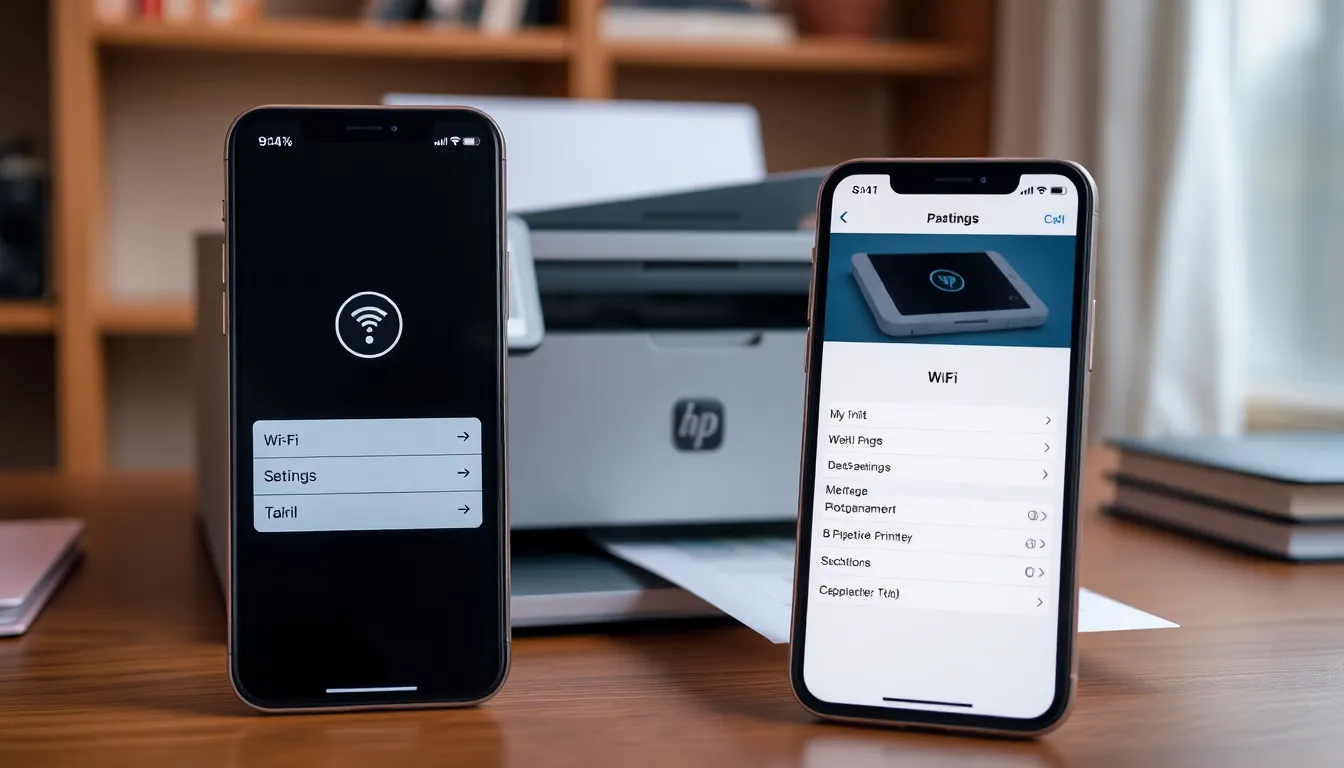
Preparing an iPhone for network printer access requires a few essential steps. First, checking the printer’s specifications ensures compatibility with AirPrint technology.
Checking Compatibility
Start by verifying if the printer supports AirPrint. Most modern printers, including models from HP, Canon, and Epson, offer this feature. Look for the AirPrint logo on the printer packaging or check the manufacturer’s website for specifications. If the printer doesn’t support AirPrint, alternative printing apps may be available. Ensure the iPhone runs iOS 4.2 or later since AirPrint is supported from this version onward. Finding this information helps identify whether the device can print wirelessly without additional software.
Ensuring Network Connection
Next, confirm that both the iPhone and the printer connect to the same Wi-Fi network. Access the printer settings to check its Wi-Fi connection status. For most printers, a Wi-Fi setup button or menu provides guidance for connecting to a network. Once connected, return to the iPhone’s Wi-Fi settings to verify that it uses the same network. Sharing the same network is crucial for ensuring that the iPhone detects the printer correctly. If problems arise, restarting both the printer and the iPhone can resolve most connectivity issues.
Steps to Add a Network Printer
Adding a network printer to an iPhone involves straightforward steps, primarily using AirPrint or manual settings for those without AirPrint support.
Using AirPrint
Using AirPrint simplifies the process significantly. First, confirm that the printer supports AirPrint, a feature available in most modern printers from reliable brands. Access the iPhone’s “Printer” settings by opening an app that supports printing, like Photos or Notes. Tap the “Share” icon, then select “Print.” Choose the AirPrint-enabled printer from the list. Adjust print settings as necessary, then tap “Print.” The iPhone automatically sends the print job to the selected printer if both devices are connected to the same Wi-Fi network.
Adding a Printer Manually
Adding a printer manually is another option when AirPrint isn’t available. Navigate to the “Settings” app on the iPhone. Select “Wi-Fi” to ensure the iPhone is connected to the correct network. Open the “Printers & Scanners” section under “Settings” and wait for the iPhone to detect available printers. If the desired printer doesn’t appear, tap “Add Printer” and enter the printer’s IP address manually. Input the required credentials if prompted, then follow the on-screen instructions to finalize the setup.
Troubleshooting Common Issues
Connecting a network printer to an iPhone can lead to occasional issues. Users can resolve many of these challenges with simple troubleshooting steps.
Connection Problems
Check that both the iPhone and printer are on the same Wi-Fi network. A mismatch in networks often causes connectivity issues. Restarting the printer and iPhone can help clear temporary glitches. Ensure that the printer is turned on and fully operational. Users might also try unplugging and replugging the printer to reset its network settings. Confirm the printer’s connection to the network with its control panel. Connection problems frequently arise from weak Wi-Fi signals, so proximity to the router may improve performance.
Printer Not Detected
If the iPhone fails to detect the printer, first verify that the printer supports AirPrint. Many popular brands offer compatibility, but specific models may not. Restarting the router improves detection rates as well. The printer’s firmware may require updating for optimal functionality. If the device is still undetected, manually enter the printer’s IP address into the iPhone under the Settings app. Searching for devices in the printer settings can also reveal connectivity statuses. Disabling any firewall settings may help allow the devices to communicate more effectively.
Adding a network printer to an iPhone can transform the way users handle printing tasks. With a few simple steps and the right setup, it’s easy to print documents directly from a mobile device. Ensuring compatibility with AirPrint and verifying network connections are crucial for a smooth experience.
By following the outlined steps and troubleshooting tips, anyone can overcome common issues and enjoy hassle-free printing. Embracing this technology not only saves time but also enhances productivity in both personal and professional settings. With the right approach, users can enjoy the convenience of wireless printing right from their iPhones.